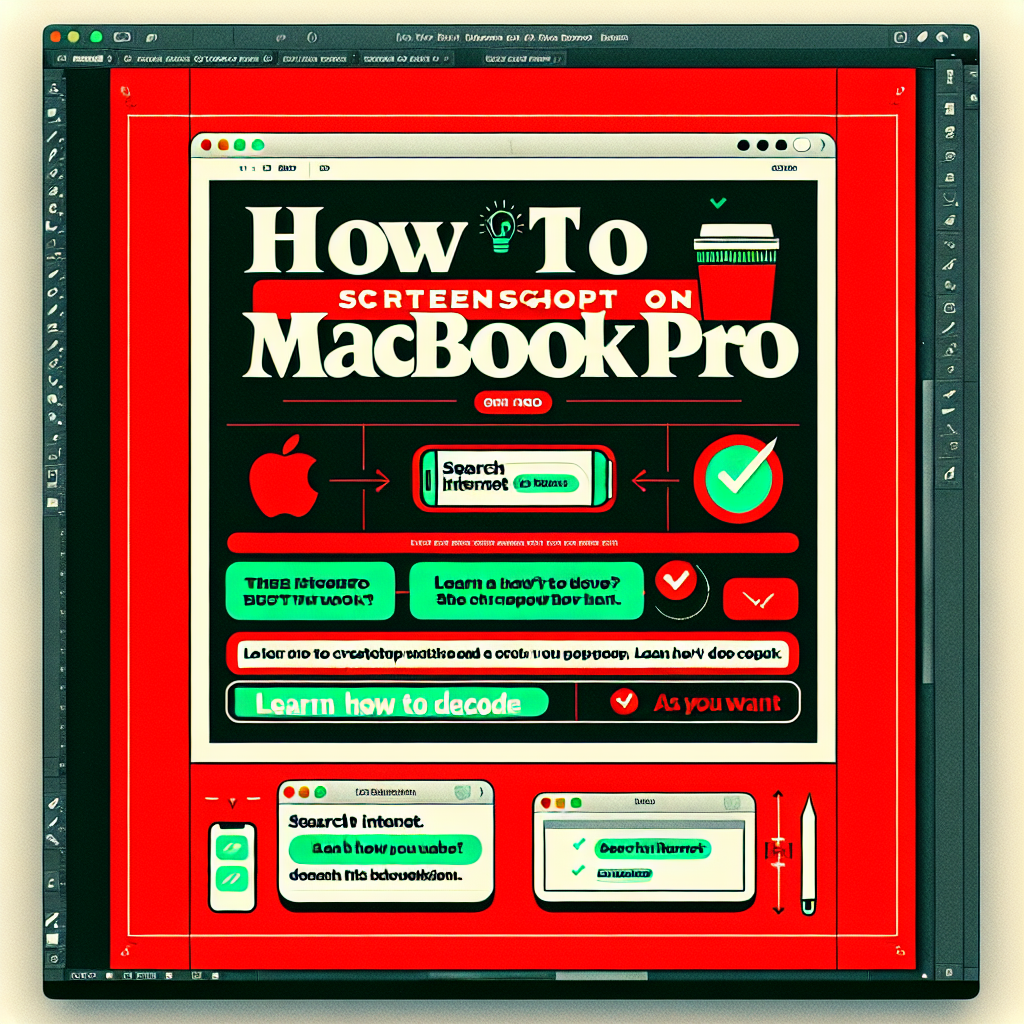“`html
In our fast-paced digital world, quickly capturing and sharing information is crucial. Whether it’s sending details to a colleague, saving a memorable moment from a video call, or keeping an important email, knowing how to take a screenshot on your MacBook Pro can streamline your tasks. This easy-to-follow guide will equip you with the skills needed to make your daily activities smoother and more efficient.
Why Screenshots Are Important
Screenshots are valuable tools for effective communication. They can enhance your presentations, serve as visual documentation, or assist in troubleshooting by sharing with support teams. For users of MacBook Pro, being able to take screenshots is essential, as it allows for instant documentation of anything shown on your screen.
By learning to take screenshots effectively, you can share information more clearly and improve your productivity.
Understanding the Challenges of Screenshots
If you’re new to Mac, the various methods to capture screenshots can feel overwhelming. With multiple shortcuts and applications, new users might find themselves asking, “Which method is best?” or “What’s the fastest way to capture that screen?”
No need to worry! This guide will clarify the different ways to take screenshots, ensuring you never question how to screenshot on a MacBook Pro again.
Getting Started with Screenshots
Before we explore the various methods, let’s summarize the basics:
Your Screenshot Options
Your MacBook Pro offers multiple methods for taking screenshots, including:
- Full-Screen Capture: This captures everything on your screen.
- Selected Portion: This allows you to capture only the area you select.
- Specific Window: This method takes a screenshot of a single application window.
Familiarizing yourself with these options will help you choose the most suitable method for your needs.
How to Take Screenshots
Here’s a step-by-step guide to taking effective screenshots on your MacBook Pro.
How to Capture the Entire Screen
- Press Command (⌘) + Shift + 3: This will capture an image of your entire screen.
- Locate the Screenshot: By default, the screenshot will be saved on your desktop as a .png file named with the date and time it was taken.
Tip: If you have multiple monitors connected, this shortcut will capture all screens.
How to Capture a Selected Area
- Press Command (⌘) + Shift + 4: This will turn your cursor into a crosshair.
- Select the Area: Click and drag to highlight the area you want to capture; the screenshot will be taken once you release the mouse.
- Locate the Screenshot: This will also save to your desktop.
Extra Insight: After releasing the mouse, pressing “space” will switch to window capture mode if you prefer to capture a specific window.
How to Capture a Specific Window
- Press Command (⌘) + Shift + 4, then press Space: Your cursor will turn into a camera icon.
- Select the Window: Move the camera icon over the window you wish to capture and click.
Pro Tip: Holding down the Option key while capturing will remove the shadow from the window, giving you a cleaner image.
Using the Screenshot App
For frequent users like students or journalists, the built-in Screenshot app can be incredibly handy.
- Open the App: Press Command (⌘) + Shift + 5.
- Choose Your Option: A toolbar will appear, allowing you to capture the entire screen, a selected portion, or a specific window. You can even record your screen!
Tip: The Screenshot app allows you to set a timer for your capture and select where the screenshot will be saved.
Advanced Screenshot Techniques
Annotating Screenshots
Once you have your screenshot, you might want to add annotations for better clarity. Here’s how:
- Open the Screenshot: Double-click it to open in Preview or use the Markup Tool from the Screenshot app.
- Access Tools to Add Text, Shapes, or Draw: Highlight important areas or provide additional context as needed.
Modifying Screenshot Settings
From the Screenshot app, you can adjust settings for save location, file format, and more by clicking on “Options.” This helps you customize your workflow according to your preferences.
Exploring Third-Party Applications
While Mac’s built-in features are solid, third-party apps can further enhance your screenshot capabilities.
- Snagit: Offers advanced editing and sharing options.
- Greenshot: Lightweight and user-friendly, ideal for quick tasks.
Consider your needs when deciding on supplementary software.
Common Questions
Where Are My Screenshots Saved?
By default, they are saved to your desktop, but you can change the save location in the Screenshot app settings.
Can I Screenshot a Drop-Down Menu?
Absolutely! To capture a drop-down menu, first open the menu, then press Command (⌘) + Shift + 4 and select the desired area.
How to Screenshot on a MacBook Pro with a Touch Bar?
If you have a MacBook Pro with a Touch Bar, you can customize it to include a screenshot button for easier access.
Conclusion: Getting the Most Out of Screenshots on Your MacBook Pro
Now that you know how to screenshot on your MacBook Pro and explored various techniques and tips, capturing, sharing, and annotating images will be a breeze. Screenshots serve as more than just pictures; they are vital tools for communication and teamwork.
Take some time to practice these methods. Whether you’re saving important pages, capturing work materials, or sharing visuals with others, mastering the art of screenshots will significantly boost your productivity and digital communication. Enjoy screenshotting!
For more tips on enhancing your MacBook Pro experience, check out this article on optimizing your settings, and don’t miss advanced Mac applications to further elevate your productivity!
“`